How to check XP configuration
In the process of daily use of computers, it is very important to understand the hardware configuration and software information of the system. Whether it's to upgrade hardware, troubleshoot problems, or just out of curiosity, knowing how to view the configuration information of your XP system can help you better manage your computer. This article will introduce in detail several commonly used methods to help you quickly obtain detailed configuration information of Windows XP.
1. Use system properties to view basic information
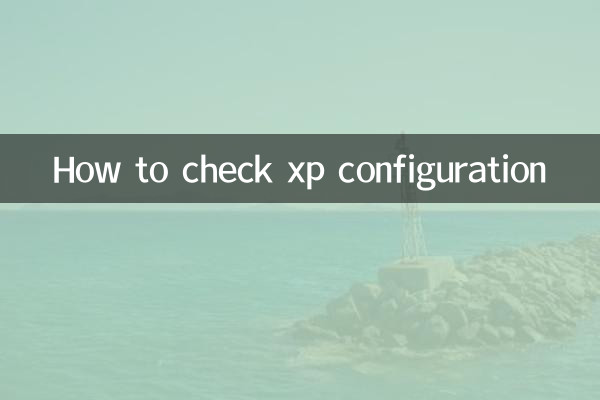
The simplest method is to right-click "My Computer" and select "Properties" to view the basic information of the system, including operating system version, CPU model, memory size, etc.
| Information category | View method |
|---|---|
| Operating system version | My Computer → Right click → Properties → General tab |
| CPU model | Same as above |
| Memory size | Same as above |
2. Use the DirectX diagnostic tool to view detailed configuration
The DirectX diagnostic tool (dxdiag) can display hardware and driver information in more detail, including graphics cards, sound cards, input devices, etc.
| Operation steps | Description |
|---|---|
| 1. Click "Start" → "Run" | Type "dxdiag" and press enter |
| 2. View the System tab | Display CPU, memory, operating system version, etc. |
| 3. View the Display tab | Display graphics card model, video memory and other information |
| 4. View the Sound tab | Show sound card information |
3. View hardware information through Device Manager
Device Manager can provide a more detailed hardware list, including detailed information on motherboards, hard drives, peripherals and other devices.
| Operation steps | Description |
|---|---|
| 1. Right-click "My Computer" → "Properties" | Enter system properties |
| 2. Select the Hardware tab → Device Manager | View a list of all hardware devices |
| 3. Expand each device category | Check the specific hardware model and driver status |
4. Use third-party tools to obtain more comprehensive information
In addition to the tools that come with the system, you can also use third-party software (such as CPU-Z, Speccy, etc.) to obtain more detailed hardware information, including advanced data such as temperature and voltage.
| Tool name | Features |
|---|---|
| CPU-Z | Display detailed information about CPU, motherboard, memory, and graphics card |
| Speccy | Provides comprehensive hardware information, including temperature monitoring |
| GPU-Z | Focus on graphics card information, display video memory, driver version, etc. |
5. View hard disk and partition information
Information such as hard disk partition status and remaining space can be viewed through "My Computer" or "Disk Management".
| View method | Operation steps |
|---|---|
| my computer | Open "My Computer" directly to view the space of each partition |
| Disk management | Right-click "My Computer" → "Manage" → "Disk Management" |
Summary
Through the above methods, you can easily obtain detailed configuration information of Windows XP system. Whether it is basic CPU and memory information, or more detailed graphics card and hard disk data, it can be quickly completed through these tools. If you are an advanced user, it is recommended to use third-party tools (such as CPU-Z) to obtain more professional hardware data for system optimization or troubleshooting.
I hope this article is helpful to you. If you have other questions about system configuration, please leave a message for discussion!
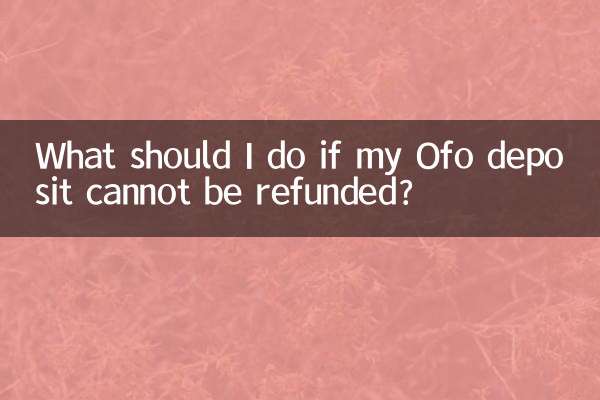
check the details

check the details